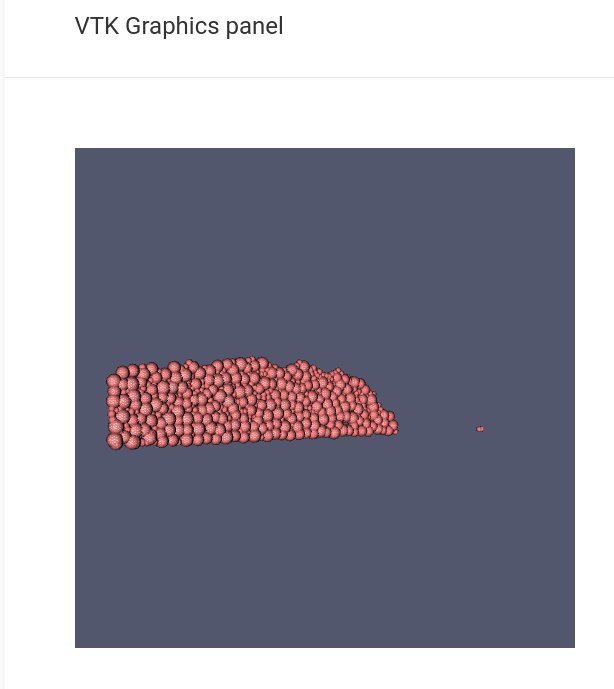Plotting particles with vtk.js
Introduction
In the previous articles in this series we talked about:
- Part 1: Reading VTK format particles with Javascript in a browser
- Part 2: Saving the read-in particle data in a Vuex store
- Part 3: Initialization of a store and the user interface.
- Part 4: Setting up the Three.js renderer
- Part 5: Setting up the Three.js scene and camera
- Part 6: Creating and plotting Three.js ellipsoids
Let us now explore the vtk.js library to see if the process of displaying particles can be simplified given that we are using VTK format input files.
Registering VTK components
As discussed in Part 3, we first need to register components that are specific to VTK. In our case, we need
var VtkRenderer = require("./graphics/VtkRenderer.vue").default;
var VtkEllipsoidParticles = require("./graphics/VtkEllipsoidParticles.vue").default;
Vue.component('vtk-renderer', VtkRenderer);
Vue.component('vtk-ellipsoid-particles', VtkEllipsoidParticles);Creating Vuex stores for VTK data
Once again, we repeat the process discussed in
Part 3. We have discussed
the Store in Part3, and in this case we create the files
VTKGraphicsModule.ts- similar toThreeGraphicsModule.tsVTKGraphicsState.ts- see belowVTKGraphicsGetters.ts- similar to the getters for the three.js Vuex storeVTKGraphicsMutations.ts- see belowVTKGraphicsActions.ts- similar to what we have seen before
The VTKGraphicsState.ts file now contains a list of actors, sources, and mappers. There is also
a flag indicating that VTK actors have been created:
export class VTKGraphicsState {
actors : any [];
sources : any [];
mappers : any [];
areVTKActorsCreated : boolean;
constructor() {
this.actors = [];
this.sources = [];
this.mappers = [];
this.areVTKActorsCreated = false;
}
};The VTKGraphicsMutations.ts file contains the following:
import {Mutation, MutationTree} from 'vuex';
import {VTKGraphicsState} from './VTKGraphicsState';
export function ADD_VTK_ACTOR(state: VTKGraphicsState, actor: any) {
state.actors.push(actor);
}
export function ADD_VTK_SOURCE(state: VTKGraphicsState, source: any) {
state.sources.push(source);
}
export function ADD_VTK_MAPPER(state: VTKGraphicsState, mapper: any) {
state.mappers.push(mapper);
}
export function VTK_ACTORS_CREATED(state: VTKGraphicsState, value: boolean) {
state.areVTKActorsCreated = value;
}
export default <MutationTree<VTKGraphicsState>> {
ADD_VTK_ACTOR,
ADD_VTK_SOURCE,
ADD_VTK_MAPPER,
VTK_ACTORS_CREATED
}The VTK graphics panel
The VTK graphics panel is simpler in this case.
<template>
<div id='vtk-graphics-container'>
<div class="uk-card uk-card-default uk-card-large">
<div class="uk-card-body">
<vtk-renderer v-bind:size="size">
<vtk-ellipsoid-particles> </vtk-ellipsoid-particles>
</vtk-renderer>
</div>
</div>
</div>
</template>
<script src="./VtkGraphicsPanel.ts"> </script>The graphics panel template is simpler mainly because each actor is associated with a single mapper and a single source in our implementation. Better options will, one hopes, become available after vtk.js reaches version 1.
The VTK renderer
We use a named slot for the template in the file VtkRenderer.vue:
<template>
<div>
<slot name="vtk">
<div ref="vtk-graphics-container"></div>
<slot>
</div>
</template>
<script src="./VtkRenderer.ts"> </script>The code for the renderer is slight more complicated in this case and we add
an interactor to interact with the plot. The VtkRenderer.ts code is listed below.
import * as Vue from "vue";
import { Component, Lifecycle, Watch, Prop, p } from 'av-ts';
import Store from './Store';
import * as vtkRenderWindow from 'vtk.js/Sources/Rendering/Core/RenderWindow';
import * as vtkRenderer from 'vtk.js/Sources/Rendering/Core/Renderer';
import * as vtkOpenGLRenderWindow from 'vtk.js/Sources/Rendering/OpenGL/RenderWindow';
import * as vtkRenderWindowInteractor from 'vtk.js/Sources/Rendering/Core/RenderWindowInteractor';
import * as vtkTexture from 'vtk.js/Sources/Rendering/Core/Texture';
@Component({
name: 'VtkRenderer'
})
export default class VtkRenderer extends Vue {
@Prop
size = p({
type: Object, // { w, h }
required: true
});
@Prop
renderWindow = p({
type: vtkRenderWindow
});
@Prop
renderer = p({
type: vtkRenderer
});
@Prop
openGLRenderWindow = p({
type: vtkOpenGLRenderWindow
});
@Prop
interactor = p({
type: vtkRenderWindowInteractor
});
private _renderWindow: any;
private _renderer: any;
private _openGLRenderWindow: any;
private _interactor: any;
@Lifecycle
created() {
this._renderWindow = this.renderWindow;
this._renderer = this.renderer;
this._openGLRenderWindow = this.openGLRenderWindow;
this._interactor = this.interactor;
// Create VTK render window and renderer
this._renderWindow = vtkRenderWindow.newInstance();
this._renderer = vtkRenderer.newInstance();
this._renderWindow.addRenderer(this._renderer);
this._renderer.setBackground(0.32, 0.34, 0.43);
// Create OpenGL renderwindow
this._openGLRenderWindow = vtkOpenGLRenderWindow.newInstance();
this._renderWindow.addView(this._openGLRenderWindow);
// Create interactor
this._interactor = vtkRenderWindowInteractor.newInstance();
// Add watch to check for data updates
var self = this;
Store.watch(
function() { return Store.getters.areVTKActorsCreated; },
function() {
if (Store.getters.areVTKActorsCreated) {
self.addActors();
self._renderer.resetCamera();
self._renderWindow.render();
}
}
);
}
@Lifecycle
mounted() {
if ((this.$refs)["vtk-graphics-container"]) {
let el = (this.$refs)["vtk-graphics-container"];
this._openGLRenderWindow.setContainer(el);
// Set the size of the window
let w = (<any>this.size).w;
let h = (<any>this.size).h;
this._openGLRenderWindow.setSize(w, h);
// Add the actors from the store
this.addActors();
// Interactor
this._interactor.setView(this._openGLRenderWindow);
this._interactor.initialize();
this._interactor.bindEvents(el);
this._renderWindow.render();
}
}
// Get actors from the store and add to the scene
private addActors() {
var self = this;
let actors = Store.getters.actors;
actors.map(function(actor : any, index : number){
self._renderer.addActor(actor);
});
}
}The procedure used in this code is identical to that explained in the standard book on VTK. You will be able to access that book here.
The interactor allows only rotation and pan. For zoom capabilities, you will need to you a more capable interactor from the vtk.js library.
The VTK particles component
To draw the particles, we use the following code
import * as Vue from "vue";
import {Data, Component, Lifecycle, Watch, Prop, p } from 'av-ts';
import * as vtkActor from 'vtk.js/Sources/Rendering/Core/Actor';
import * as vtkSphereSource from 'vtk.js/Sources/Filters/Sources/SphereSource';
import * as vtkMapper from 'vtk.js/Sources/Rendering/Core/Mapper';
import Store from "./Store";
@Component({
name: 'VtkEllipsoidParticles'
})
export default class VtkEllipsoidParticles extends Vue {
@Lifecycle
public created() {
var self = this;
Store.watch(function() {
return Store.getters.isParticleReadComplete;
},
function() {
if (Store.getters.isParticleReadComplete)
self.createVTKParticles();
});
}
private createVTKParticles() {
// See below
} This part of the code is identical to that used for the three.js particles.
Creating the particles
The particle axis data are in the form of angles between the ellipsoid axes and the world coordinate axes.
These are converted directly into the appropriate rotation matrix. Sphere objects are then created at
the origin, rotated, scaled, and translated to their actual positions. The sphere objects are then
transformed into SphereBufferGeometry objects to make their manipulation slightly more efficient.
Finally, a “material” shading model is added to make sure that the image displayed isn’t flat and
a triangulated mesh is generated for each object.
private createVTKParticles() {
// Get the particle data
let particles = Store.getters.particleData;
// Extract the radius and center
let radii = particles["Radius"];
let centers = particles["Position"];
// Loop through particles
radii.map(function(radius : any, index : number){
// Create the _mapper
const mapper = vtkMapper.newInstance();
// Create the actor
const actor = vtkActor.newInstance();
actor.getProperty().setEdgeVisibility(true);
actor.getProperty().setEdgeColor(1.0, 0.5, 0.5);
// Create the source
const sphere = vtkSphereSource.newInstance();
sphere.setPhiResolution(10);
sphere.setThetaResolution(10);
// Get the radius ratios
let ratio = [1.0, radius[1]/radius[0], radius[2]/radius[0]];
sphere.setRadius(radius[0]);
let center = centers[index];
sphere.setCenter(center[0], center[1], center[2]);
// Set up the connections
mapper.setInputConnection(sphere.getOutputPort());
actor.setMapper(mapper);
// Save the data
Store.commit('ADD_VTK_ACTOR', actor);
Store.commit('ADD_VTK_SOURCE', sphere);
Store.commit('ADD_VTK_MAPPER', mapper);
});
Store.commit('VTK_ACTORS_CREATED', true);
}Note that we did not rotate or scale the particles. To do that you will have to write your own code or wait until a more full-featured version of VTK is implemented by vtk.js.
Remarks
I ran into several issues while trying to use vtk.js. The main ones were:
- The
vtk.jslibrary needs to be transpiled usingbabelto avoid complaints aboutimportstatements in thewebpackbundle. - All events are captured by the interactors used by
vtk.jsand it is difficult to use Vue’s event handling capabilities with this library. - Geometry transformations have not been implemented in
vtk.jsyet. - Unstructured grid VTK XML files cannot yet be read in by
vtk.jsreaders. - The rendering process was much slower than that of
three.js.
The main advantages of vtk.js were:
- The familiar architecture and API which is similar to what we have done in scientific visualization for more than 20 years.
- The easy application of interactors (which was not the case with Typescript, Vue, and three.js, and an interactor had to be written). We will discuss the three.js interactor in a future article.
A plot of the spheres produced by our code can be seen below.