Meshes with different element topologies in gmsh (for Code-Aster)
We have been translating a few Code-Aster verification test manuals into English.
The process is not just a straightforward translation of the text in the French manuals. We also annotate the command files
during the process and try to generate new meshes when the task is not too difficult. Sometimes Salome-Meca is more convenient
for mesh generation. At other times we choose to use gmsh.
Recently, during the process of translation the manual for the
SSNV112 tests, we realized that we
needed meshes containing HEXA20, PENTA15, TETRA10, QUAD8, and TRIA6 elements instead on the complete elements
HEXA27, PENTA18, TETRA10, QUAD9, and TRIA6 that are generated by gmsh under default conditions.
In this article, we will discuss the options that can be used in gmsh to create meshes containing these elements. We
will also talk a bit about how the element numbers that are associated with the keyword MAILLE in Code_Aster can
be identified in the gmsh meshes.
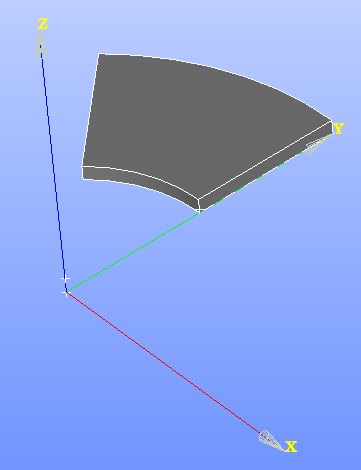
The geometry
The model consists a hollow circular cylinder that is modeled as a 45 degree segment as shown in the figure.
We want to mesh this geometry using:
- 20-node hexahedral elements
- 15-node prism elements
- 10-node tetrahedral elements
- a mix of 8-node quarilaterals and 6-node triangle elements
We also want to retain the general properties of the meshes provided with the Code_Aster validation test suite; the
meshes that we create with gmsh have to be similar to those in the test suite.
Setting up gmsh for modeling and meshing
We will use the Python interface to gmsh and use Juypter notebook to make the process of mesh generation
reasonably interactive. To do that we set up a Python3 environment and install gmsh into it using pip.
Once inside the interactive environment:
-
First, we will import the packages we will need:
import gmsh import sys import math import json -
Then we will initialize
gmsh. We will use theOpenCascadekernel to create and mesh the geometry.# Initialize gmsh gmsh.initialize() # Choose kernel model = gmsh.model occ = model.occ mesh = model.mesh model.add("ssnv112a") -
We will then create the plane geometry for the models
# Geometry parameters RI = 0.1 RE = 0.2 NR = 12 NT = 10 NZ = 2 H = 0.01 # Add points PO = occ.addPoint(0., 0., 0., el_size) POP = occ.addPoint(0., 0., H, el_size) A = occ.addPoint(0., RI, 0., el_size) B = occ.addPoint(0., RE, 0., el_size) E = occ.addPoint((RI*(2. ** 0.5)/(-2.)), (RI*(2. ** 0.5)/2.), 0., el_size) F = occ.addPoint((RE*(2. ** 0.5)/(-2.)), (RE*(2. ** 0.5)/2.), 0., el_size) node_mid = occ.addPoint(0., RI, (H/NZ/2.), el_size) # Add lines and arcs LAB = occ.addLine(A, B) LBF = occ.addCircleArc(B, PO, F) LFE = occ.addLine(F, E) LEA = occ.addCircleArc(E, PO, A) # Add curve loop and plane surface FACINF_loop = occ.addCurveLoop([LAB, LBF, LFE, LEA]) FACINF = occ.addPlaneSurface([FACINF_loop]) -
We will then create 3D models, if necessary. Some minor differences exist between models which will be discussed later.
-
The geoemtry will then be synchronized in
gmsh.occ.synchronize() -
Physical groups needed in the
Code_Astercomputation will then be added.# Physical groups for the points A_g = model.addPhysicalGroup(0, [A]) model.setPhysicalName(0, A_g, 'A') B_g = model.addPhysicalGroup(0, [B]) model.setPhysicalName(0, B_g, 'B') E_g = model.addPhysicalGroup(0, [E]) model.setPhysicalName(0, E_g, 'E') F_g = model.addPhysicalGroup(0, [F]) model.setPhysicalName(0, F_g, 'F') AP_g = model.addPhysicalGroup(0, [7]) model.setPhysicalName(0, AP_g, 'AP') EP_g = model.addPhysicalGroup(0, [10]) model.setPhysicalName(0, EP_g, 'EP') nodemid_g = model.addPhysicalGroup(0, [node_mid]) model.setPhysicalName(0, nodemid_g, 'NOEUMI') # Physical groups for the edges LAB_g = model.addPhysicalGroup(1, [LAB]) model.setPhysicalName(1, LAB_g, 'LAB') LBF_g = model.addPhysicalGroup(1, [LBF]) model.setPhysicalName(1, LBF_g, 'LBF') LFE_g = model.addPhysicalGroup(1, [LFE]) model.setPhysicalName(1, LFE_g, 'LFE') LEA_g = model.addPhysicalGroup(1, [LEA]) model.setPhysicalName(1, LEA_g, 'LEA') # Physical groups for the faces FACEAB_g = model.addPhysicalGroup(2, [2]) model.setPhysicalName(2, FACEAB_g, 'FACEAB') FACEAE_g = model.addPhysicalGroup(2, [5]) model.setPhysicalName(2, FACEAE_g, 'FACEAE') FACSUP_g = model.addPhysicalGroup(2, [6]) model.setPhysicalName(2, FACSUP_g, 'FACSUP') FACEEF_g = model.addPhysicalGroup(2, [4]) model.setPhysicalName(2, FACEEF_g, 'FACEEF') FACINF_g = model.addPhysicalGroup(2, [FACINF]) model.setPhysicalName(2, FACINF_g, 'FACINF') # Physical group for the volume VOLUME_g = model.addPhysicalGroup(3, [1]) model.setPhysicalName(3, VOLUME_g, 'VOLUME') -
If regular meshes are desired, we may need to set up transfinite interpolation:
num_nodes = NT+1 for curve in [2, 4, 9, 12]: mesh.setTransfiniteCurve(curve, num_nodes) num_nodes = NR+1 for curve in [1, 3, 7, 11]: mesh.setTransfiniteCurve(curve, num_nodes) num_node = NZ+1 for curve in [5, 6, 8, 10]: mesh.setTransfiniteCurve(curve, num_nodes) for surf in occ.getEntities(2): mesh.setTransfiniteSurface(surf[1]) for vol in occ.getEntities(3): mesh.setTransfiniteVolume(vol[1]) -
The we will specify meshing options:
gmsh.option.setNumber('Mesh.RecombineAll', 1) gmsh.option.setNumber('Mesh.RecombinationAlgorithm', 1) gmsh.option.setNumber('Mesh.Recombine3DLevel', 2) gmsh.option.setNumber('Mesh.ElementOrder', 2) gmsh.option.setNumber('Mesh.MshFileVersion', 2.2) gmsh.option.setNumber('Mesh.MedFileMinorVersion', 0) gmsh.option.setNumber('Mesh.SaveAll', 0) gmsh.option.setNumber('Mesh.SaveGroupsOfNodes', 1) gmsh.option.setNumber('Mesh.SecondOrderIncomplete', 1) -
Finally, we generate and save the mesh:
# Generate mesh mesh.generate(3) mesh.recombine() # Save mesh gmsh.write("ssnv112a_upd.med") -
To visualize the data, we use:
gmsh.fltk.run() -
To cleanly exit the
gmshengine, we wrap up the run withgmsh.finalize()
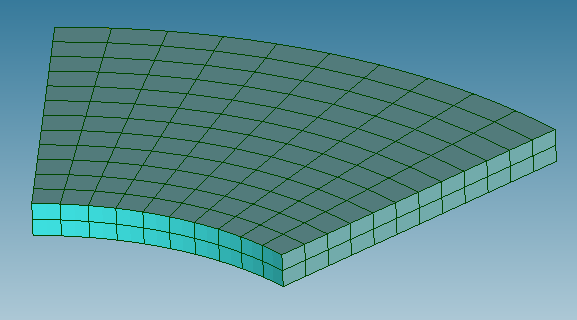
20-node hexahedra (HEXA20)
The HEAX20 mesh provided by Code_Aster is shown in the adjacent figure. We can see that
the mesh has two elements through the thickness, 12 elements in the radial direction, and
10 elements in the circumferential direction.
To create a similar mesh with gmsh, we have to use transfinite interpolation and then
use the recombine feature to create hexahedral elements.
-
To set up the model for recombination, we extrude the plane geometry created in the previous section with a
recombine = Trueflag and withNZ = 2elements through the thickness:# Create volume by extrusion VOLUME = occ.extrude([(2, FACINF)], 0., 0., H, [NZ], recombine=True) -
We use the transfinite interpolation commands in the previous section. Note that we could alternatively have extruded the mesh directly (as we will shown for the
PENTA15case). -
To make sure that 20-node hexahedra are generated (instead of 27-node hexahedra), we use the flag
gmsh.option.setNumber('Mesh.SecondOrderIncomplete', 1)
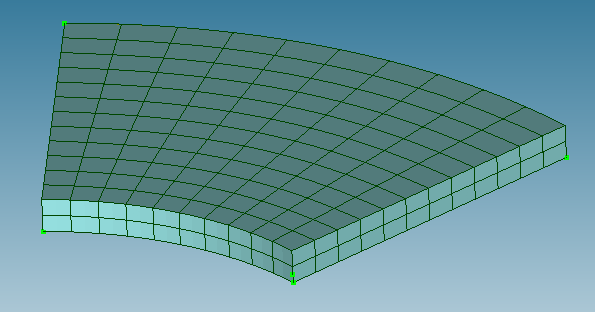
The mesh created by gmsh is show in the adjacent figure. Note that it is almost identical to
that provided by gmsh.
To generate tetrahedral meshes containing 10-node elements (TETRA10) from the same geometry, we
have to turn a few options off. We no longer need mesh.setTransfiniteVolume(...) and
mesh.recombine(), or to set the option Mesh.RecombineAll.
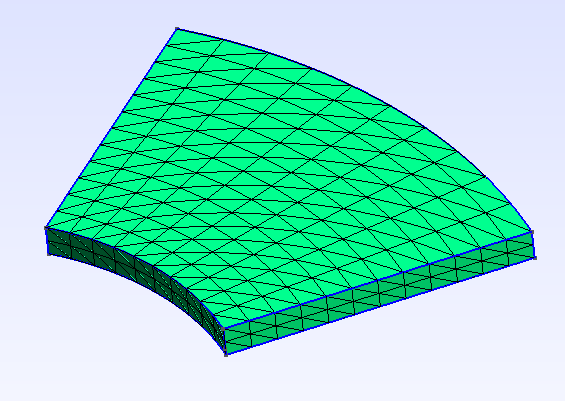
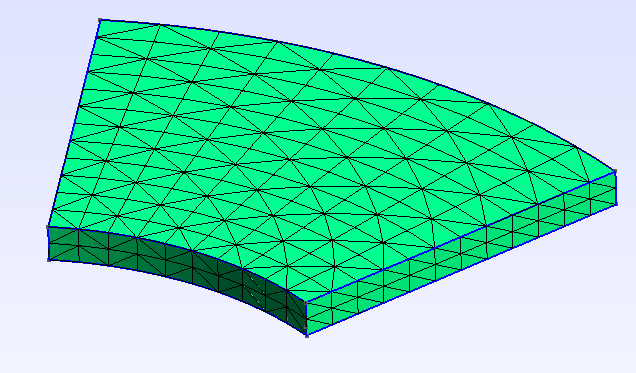
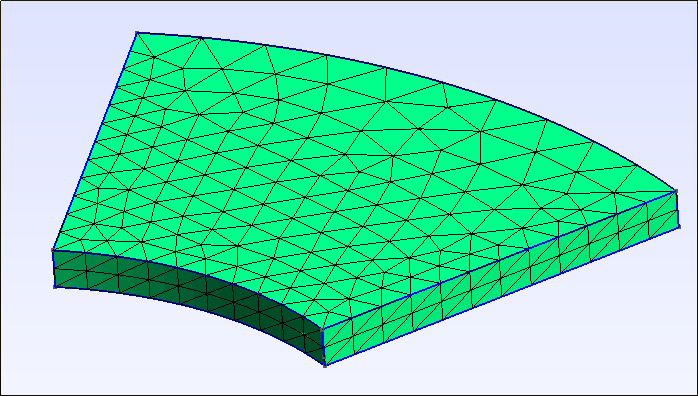
If we retain transfinite curves and surfaces, the tetrahedral mesh that is generated has a bias
as can be seen in figure (a) above. The bias can be removed with the Alternate flag:
mesh.setTransfiniteSurface(surf[1], arrangement='Alternate')
The resulting mesh can be seen in the middle figure (b) above. If we turn off transfinite interpolation, we get an unordered tetrahedral mesh as see in figure (c) above.
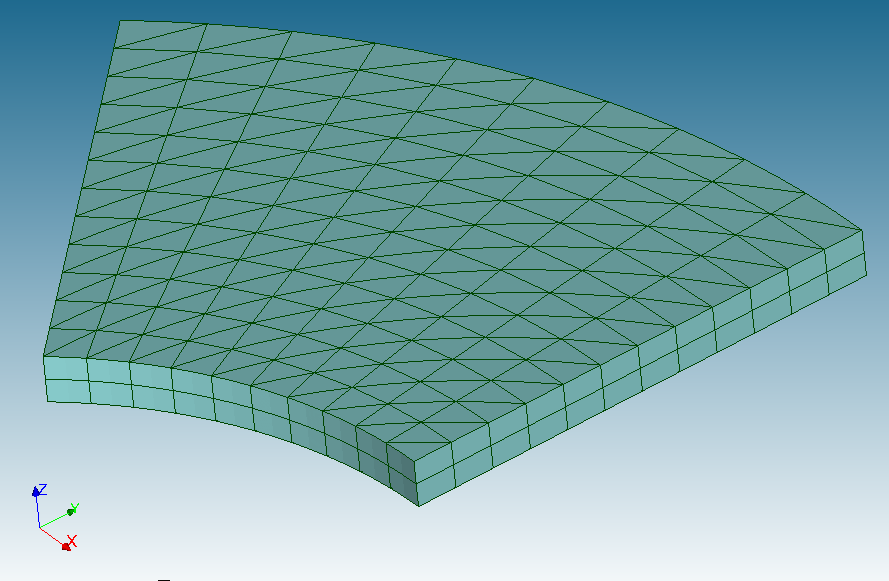
15-node prism (PENTA15) elements
The mesh provided by Code_Aster is shown in the adjacent figure. Note that the
top and bottom faces have triangular facets while the sides have quadrilateral facets.
Before generating this mesh, as before, we set up the geometry using extrusion with
the recombine = True flag using two elements through the thickness.
# Surfaces
tri_loop = occ.addCurveLoop([LAB, LBF, LFE, LEA])
tri = occ.addPlaneSurface([tri_loop])
# Volume
vol = occ.extrude([(2, tri)], 0, 0, h, [2], recombine = True)
We also set up transfinite interpolation for the surface that is extruded:
num_nodes = NT+1
for curve in [LBF, LEA]:
mesh.setTransfiniteCurve(curve, num_nodes)
num_nodes = NR+1
for curve in [LAB, LFE]:
mesh.setTransfiniteCurve(curve, num_nodes)
mesh.setTransfiniteSurface(tri)
However, we no longer need transfinite interpolation through the thickness. We also don’t need recombination.
Nevertheless, to avoid generating complete prism elements, we do need
gmsh.option.setNumber('Mesh.SecondOrderIncomplete', 1)
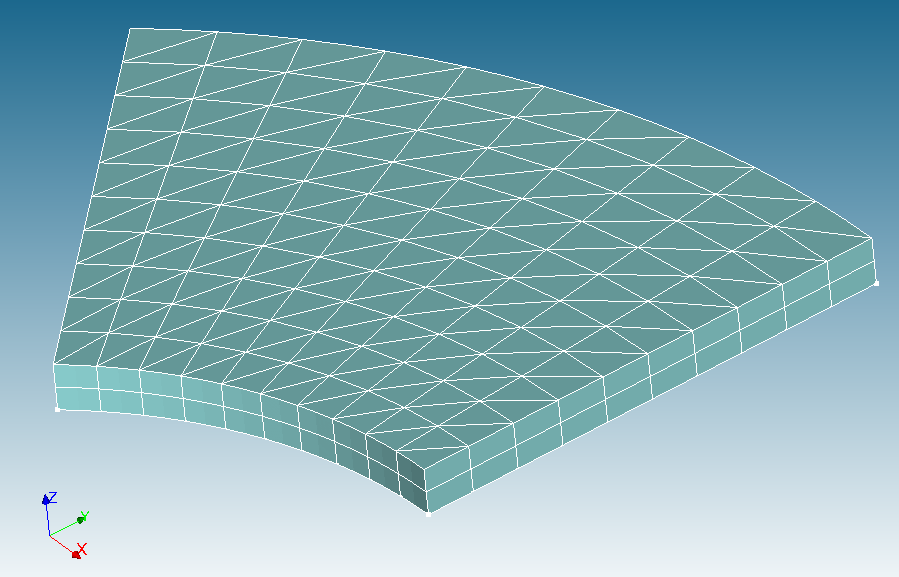
The mesh generated by this process is shown in the adjacent figure. It is almost
identical to that provided by Code_Aster. However, the number of nodes and elements
are slightly different.
Mix of 8-node quadrilateral (QUAD8) and 6-node triangle (TRIA6) elements
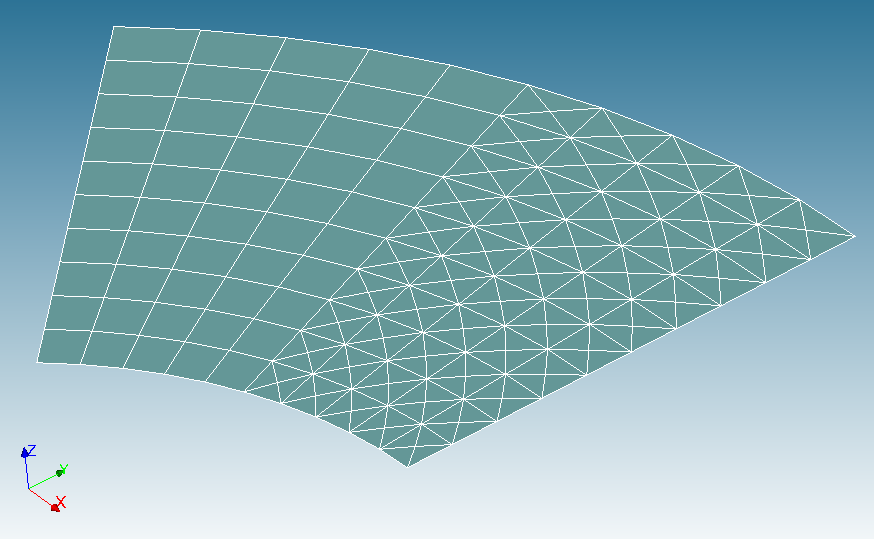
The adjacent figure show the 2D mesh of mixed quadrilateral/triangle elements
provide in the Code_Aster validation suite.
To generate such a mesh with gmsh, we have to partition the geometry into two areas:
# Geometry
ri=0.1
re=0.2
c225 = np.cos(22.5*math.pi/180)
s225 = np.sin(22.5*math.pi/180)
NR = 10
NT = 5
# Default element size
dens = 0.01;
# Points of construction
PO = occ.addPoint(0, 0, 0, dens)
# Points of the plane of the base z=0
A = occ.addPoint(0, ri, 0., dens)
B = occ.addPoint(0, re, 0., dens)
C = occ.addPoint(-ri * s225, ri * c225, 0, dens)
D = occ.addPoint(-re * s225, re * c225, 0, dens)
E = occ.addPoint(-(ri/(2 ** 0.5)) , (ri/(2 ** 0.5)), 0., dens)
F = occ.addPoint(-re/(2 ** 0.5) , re/(2 ** 0.5) , 0., dens)
# Lines
LAB = occ.addLine(A, B)
LBD = occ.addCircleArc(B, PO, D)
LDC = occ.addLine(D, C)
LCA = occ.addCircleArc(C, PO, A)
LDF = occ.addCircleArc(D, PO, F)
LFE = occ.addLine(F, E)
LEC = occ.addCircleArc(E, PO, C)
# Surfaces
tri_loop = occ.addCurveLoop([LAB, LBD, LDC, LCA])
tri = occ.addPlaneSurface([tri_loop])
quad_loop = occ.addCurveLoop([-LDC, LDF, LFE, LEC])
quad = occ.addPlaneSurface([quad_loop])
occ.synchronize()
The edges are set to transfinite as before:
num_nodes = NT+1
for curve in [LCA, LEC, LBD, LDF]:
#print(curve)
mesh.setTransfiniteCurve(curve, num_nodes)
num_nodes = NR+1
for curve in [LAB, LFE]:
#print(curve)
mesh.setTransfiniteCurve(curve, num_nodes)
However, to match the lack of bias in the triangles in the Code_Aster mesh, we need
to add the Alternate flag while flagging the transfinite surfaces
for surf in occ.getEntities(2):
mesh.setTransfiniteSurface(surf[1], arrangement='AlternateRight')
An important step at this stage to to set recombination on for the area that is to be meshed with quadrilateral elements:
mesh.setRecombine(2, quad)
Also, to make sure that QUAD9 elements are not generated instead of QUAD8, we need
gmsh.option.setNumber('Mesh.SecondOrderIncomplete', 1)
Finally, since we only need a 2D mesh, we run
mesh.generate(2)
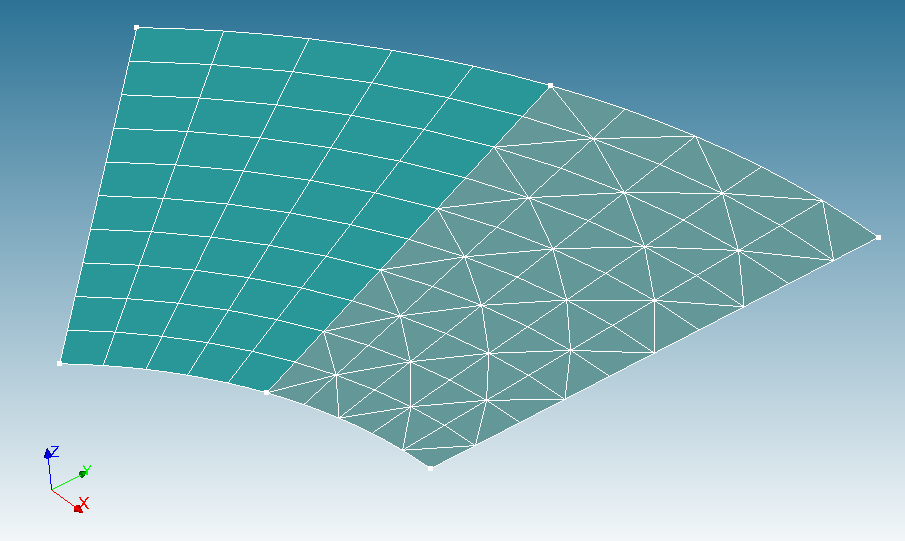
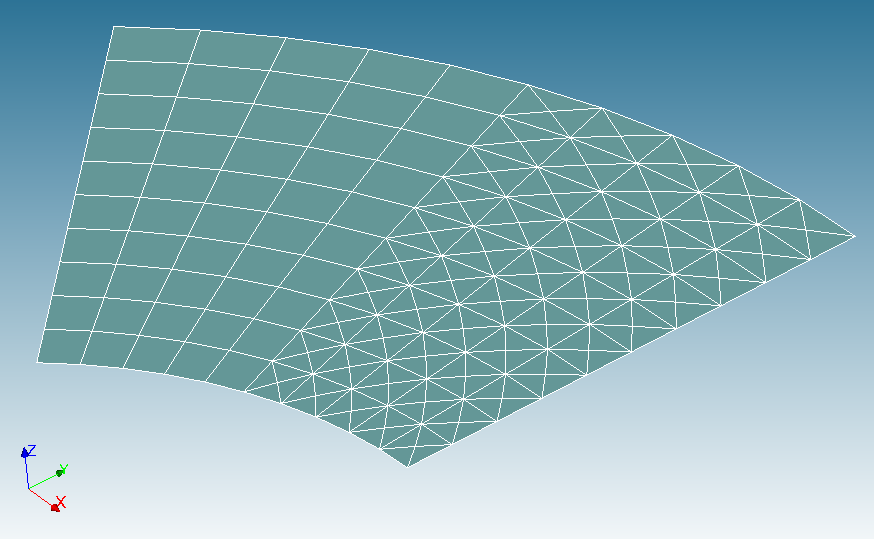
The mesh created by gmsh appears to have a less dense distribution of triangles than that
provided by Code_Aster. That is because gmsh does not allow the creation of cross-hatch
elements. It is not clear how the two meshes can be made identical. However, for the purposes
of verification, the differences between the two meshes appear not to matter much.
Identifying specific elements in Code_Aster command files
The original verification tests contain hard-coded element numbers (MAILLE = xx) that are no longer valid when
the mesh is changed. Also, the MAILLE tag has been deprecated. We would like to replace these
with appropriate element groups (GROUP_MA).
The first step in the process is to convert the mesh files (typically in MED format) into ASTER text format.
DEBUT(LANG='EN')
mesh = LIRE_MAILLAGE(FORMAT='MED',
UNITE=20)
IMPR_RESU(FORMAT='ASTER',
RESU=_F(MAILLAGE=mesh),
UNITE=80)
FIN()
The output file can then be used to identify the elements which have been referred to in the verification command files and the element groups can be chosen accordingly.
Also, the output mesh file from gmsh does not contain any node groups. These have to be generated from
saved 0D element groups (point physical groups in gmsh).
Model A (HEXA20 elements)
In the case of MODEL A (SSNV112A), we need node groups for points A, E, F, and an element group
for element M1. These are created using DEFI_GROUP.
The node groups are created using
# Define node groups
mesh = DEFI_GROUP(reuse = mesh,
MAILLAGE = mesh,
CREA_GROUP_NO = (_F(GROUP_MA = ('A', 'E', 'F'))))
From the ASTER format mesh file, the element M1 is found to be the one that contains point A.
We can use a ball around A to find the element which belongs to this group. Th radius is chosen so that
we select only one element:
# Define element groups
mesh = DEFI_GROUP(reuse = mesh,
MAILLAGE = mesh,
CREA_GROUP_MA = (_F(NOM = 'M1',
TYPE_MAILLE = '3D',
OPTION = 'SPHERE',
GROUP_NO_CENTRE = 'A',
RAYON = 0.002)))
Model B (TETRA10 elements)
Finding the element groups for Model B (SSNV112B) is a bit more involved because all nodes are
shared by multiple elements.
As before, we extract the mesh in an ASTER format file and note that element M537 is attached to
nodes A, N48, N84, and N362.
First we create node groups for these nodes:
# Define node groups
mesh = DEFI_GROUP(reuse = mesh,
MAILLAGE = mesh,
CREA_GROUP_NO = (_F(GROUP_MA = 'A',
NOM = 'A'),
_F(GROUP_MA = 'F',
NOM = 'F'),
_F(NOM = 'N48',
OPTION = 'ENV_SPHERE',
POINT = (9.93712209893243E-02, 1.11964476103304E-02, 0.00000000000000E+00),
RAYON = 0.002,
PRECISION = 0.001),
_F(NOM = 'N84',
OPTION = 'ENV_SPHERE',
POINT = (9.93712209893243E-02, 1.11964476103307E-02, 1.00000000000000E-02),
RAYON = 0.002,
PRECISION = 0.001),
_F(NOM = 'N362',
OPTION = 'ENV_SPHERE',
POINT = (1.03360166268687E-01, 5.80458243110394E-03, 5.00000000000017E-03),
RAYON = 0.002,
PRECISION = 0.001)))
Next we define element groups for the elements attached to these nodes:
# Define element groups
mesh = DEFI_GROUP(reuse = mesh,
MAILLAGE = mesh,
CREA_GROUP_MA = (_F(NOM = 'M1',
TYPE_MAILLE = '3D',
OPTION = 'SPHERE',
GROUP_NO_CENTRE = 'A',
RAYON = 0.005),
_F(NOM = 'M2',
TYPE_MAILLE = '3D',
OPTION = 'SPHERE',
GROUP_NO_CENTRE = 'N48',
RAYON = 0.005),
_F(NOM = 'M3',
TYPE_MAILLE = '3D',
OPTION = 'SPHERE',
GROUP_NO_CENTRE = 'N84',
RAYON = 0.005),
_F(NOM = 'M4',
TYPE_MAILLE = '3D',
OPTION = 'SPHERE',
GROUP_NO_CENTRE = 'N362',
RAYON = 0.005)))
To get the unique element that is shared by these groups, we then perform an intersection operation
to define the element group M537:
mesh = DEFI_GROUP(reuse = mesh,
MAILLAGE = mesh,
CREA_GROUP_MA = (_F(NOM = 'M537',
INTERSEC = ('M1', 'M2', 'M3', 'M4'))))
The DEFI_GROUP operations can be very useful when element groups are needed for a calculation but we only
have access to a mesh and not its associated geometry.
Remarks
This article discusses ways of generating various types of meshes with gmsh. These tips can be useful
for situations such as contact, where standard tetrahedral meshes may not be adequate for convergence.
The addition of element and node groups to meshes using selection criteria in Code_Aster is also
a very useful tool for situations where new meshes cannot be generated easily but new physical groups
are needed for extraction of results or the application of new boundary conditions.